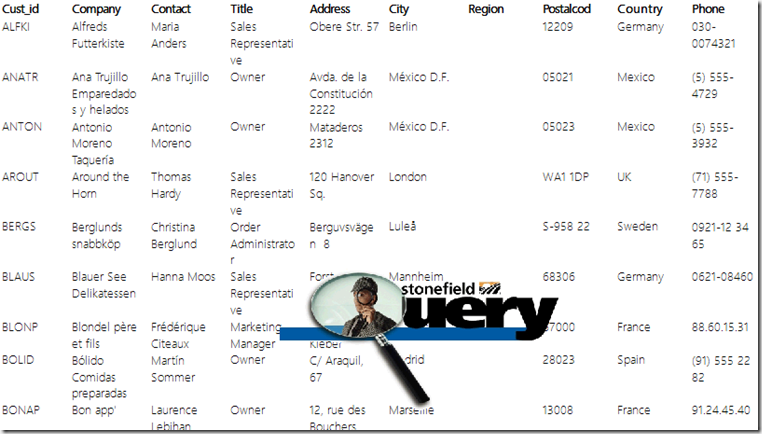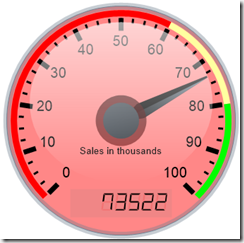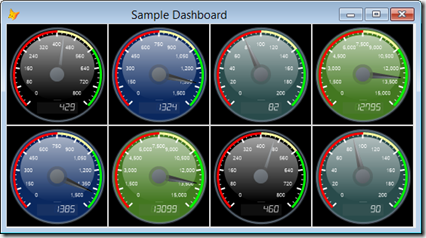A feature I’d forgotten about in the VFP 9 reporting enhancements is the ability to absolutely position objects. As Cathy Pountney discusses in What's New in the Visual FoxPro 9.0 Report Writer, you can use this feature to add a watermark to a report. One problem, though, is that regardless of how you arrange objects using Sent to Back or Bring to Front, the image always appears in the background of the report. What if you want it to appear in the foreground (that is, on top of the detail band objects)?
A little-used reporting enhancement to the rescue. FX and GFX objects extend a report listener by hooking into the various events, allowing you to change the behavior of the report run. These objects can be of any base class, as long as they have an ApplyFX method that accepts certain parameters, but it’s easier to subclass FXAbstract in _ReportListeners.vcx in the FFC folder. The difference between an FX and a GFX object isn’t in the class definition; it’s just that the report listener pays attention to the return value of a GFX object’s ApplyFX method, whereas it doesn’t for an FX object. To add an FX or GFX object to a listener, use:
loListener.AddCollectionMember(Class, Library, APP or EXE, .T. for singleton, .T. for GFX or .F. for FX)
I created a subclass of FXAbstract that does the following:
- When the report run starts (tcMethodToken is “BEFOREREPORT”), create an array of Empty objects, one for each image in the FRX file that has “FOREGROUND” in its Comment property (the record number of the image in the FRX is used as the index for the object in the array).
- When such an image is rendered (tcMethodToken is “RENDER”), save its rendering information (left, top, height, width, etc.) to the corresponding Empty object in the array and tell the listener to not render the image by returning 2.
- When the page footer band is entered (tcMethodToken is “BEFOREBAND” and the first of the variable parameters is 7), tell the listener to render each of the images. Because they’re being drawn after the detail band text, they’ll appear on top of the text.
Here’s the code for the class:
define class SFFXRenderInForeground as FXAbstract of home() + ;
'FFC\_ReportListener.vcx'
dimension aForeground[1]
&& an array of rendering information
lSelfCall = .F.
&& .T. if we're being called from ourselves (we call Render which calls
&& us)
function ApplyFX(toListener, ;
tcMethodToken, ;
tP1, ;
tP2, ;
tP3, ;
tP4, ;
tP5, ;
tP6, ;
tP7, ;
tP8, ;
tP9, ;
tP10, ;
tP11, ;
tP12)
local lnReturn, ;
lnSession, ;
lnSelect, ;
lnCurrRecno, ;
lnRecno, ;
lnI, ;
loForeground
lnReturn = 0 && OUTPUTFX_BASERENDER_AFTERRESTORE
do case
* Before the report runs, create an array of information about objects we'll
* process.
case tcMethodToken = 'BEFOREREPORT'
lnSession = set('DATASESSION')
if toListener.FRXDataSession > -1
set datasession to toListener.FRXDataSession
endif toListener.FRXDataSession > -1
lnSelect = select()
select FRX
lnCurrRecno = recno()
scan for 'FOREGROUND' $ upper(COMMENT)
lnRecno = recno()
dimension This.aForeground[lnRecno]
This.aForeground[lnRecno] = createobject('Empty')
endscan for 'FOREGROUND' $ upper(COMMENT)
if between(lnCurrRecno, 1, reccount())
go lnCurrRecno
endif between(lnCurrRecno, 1, reccount())
select (lnSelect)
set datasession to lnSession
* If we're rendering an object that's supposed to be in the foreground, save
* the rendering information.
case not This.lSelfCall and tcMethodToken = 'RENDER' and ;
vartype(This.aForeground[tP1]) = 'O'
loForeground = This.aForeground[tP1]
addproperty(loForeground, 'FRXRecno', tP1)
addproperty(loForeground, 'Left', tP2)
addproperty(loForeground, 'Top', tP3)
addproperty(loForeground, 'Width', tP4)
addproperty(loForeground, 'Height', tP5)
addproperty(loForeground, 'ContType', tP6)
addproperty(loForeground, 'Contents', tP7)
addproperty(loForeground, 'Image', tP8)
lnReturn = 2 && OUTPUTFX_BASERENDER_NORENDER
* If we're about to do the page footer band, render all foreground objects.
case tcMethodToken = 'BEFOREBAND' and tP1 = 7
&& FRX_OBJCOD_PAGEFOOTER
for lnI = 1 to alen(This.aForeground)
loForeground = This.aForeground[lnI]
if vartype(loForeground) = 'O'
This.lSelfCall = .T.
toListener.Render(loForeground.FRXRecno, loForeground.Left, ;
loForeground.Top, loForeground.Width, loForeground.Height, ;
loForeground.ContType, loForeground.Contents, ;
loForeground.Image)
This.lSelfCall = .F.
endif vartype(loForeground) = 'O'
next lnI
endcase
return lnReturn
endfunc
enddefine
The following code tests the GFX object by running a report with and without it.
open database _samples + 'Data\TestData'
loListener = newobject('FXListener', home() + 'FFC\_ReportListener.vcx')
loListener.ListenerType = 1 && LISTENER_TYPE_PRV
report form Foreground object loListener
loListener.AddCollectionMember('SFFXRenderInForeground', ;
'SFFXRenderInForeground.prg', '', .T., .T.)
report form Foreground object loListener
Here’s what the report looks like without the GFX object:

You can see the image is drawn under the text. Here’s the report when the GFX object is used:
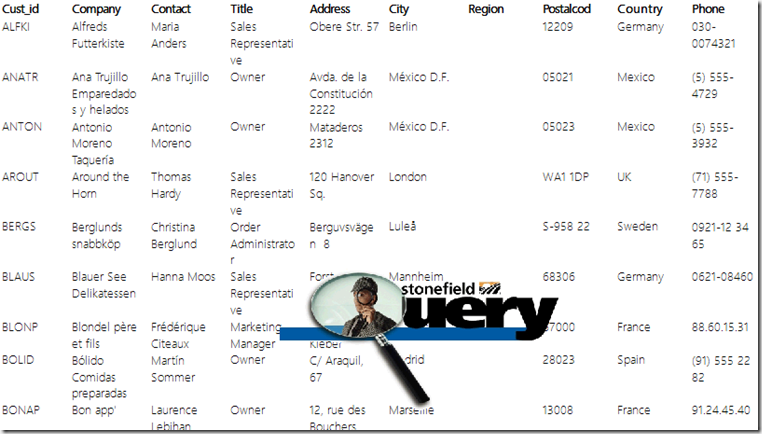
Notice the image now appears on top of the text.
You can download the source and sample files for this from the Technical Papers page of my personal web site, http://doughennig.com/papers/default.html (look for “Rendering a Report Image in the Foreground”).