I’ve been using Microsoft Virtual PC for several years. It’s great for testing installs, installing applications you don’t want polluting your host system, and lots of other things. I recently bought a new laptop with Windows 7, so I installed the latest version of Virtual PC, renamed to Windows Virtual PC.
When starting some of my existing virtual machines (VMs), I was prompted to upgrade the integration components. Integration components make it easier to work with a VM because they allow access to resources of the host system including (new to the Windows 7 version) USB devices. In Windows XP VMs, it’s easy: choose Yes when asked and follow the prompts. In Windows Vista and Windows 7 VMs, however, it’s a little tricky:
- Choose Yes when asked to update.
- In the dialog that appears allowing you to either run Setup.exe or open a folder, choose Open folder.
- In the Windows Explorer folder that appears, right-click Setup.exe and choose Run as Administrator.
- Follow the prompts until you get a dialog telling you that certain files are in use. Note the process ID for each one.
- Click Ctrl+Alt+Del in the VM menu and choose Start Task Manager and select the Processes page.
- If you don’t see a PID column, select the Select Columns function from the View menu, turn on PID, and click OK.
- Click the PID column to sort on process ID.
- Click the Show processes from all users button.
- Select each of the process IDs for the files in use and click End Process.
- Carry on with the rest of the installation process (it’ll require a couple of restarts for your VM).
One thing I don’t like about Windows Virtual PC is that it doesn’t support dragging and dropping files from your host system to the VM window and vice versa. Instead, with integration enabled, you have to open Windows Explorer, navigate to the appropriate drive on your host system, and copy files to and from that way. Not a huge problem but more work than with the older Virtual PC.
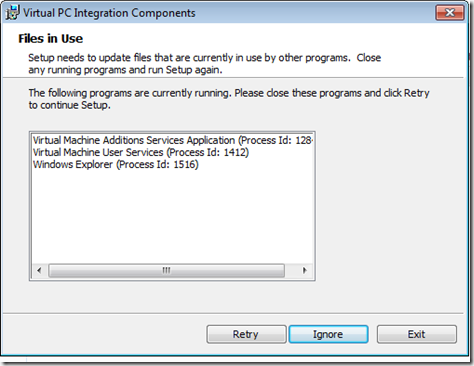




2 comments:
Hey Doug,
Yeah, they "simplified" the Windows 7 version quite a bit, and it's not as good as it used to be. I wanted to note that Ctrl-C/Ctrl-V and right-click Copy/Paste still work, just not drag & drop.
Joel
Didn't know that; thanks for the tip!
Post a Comment